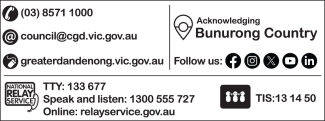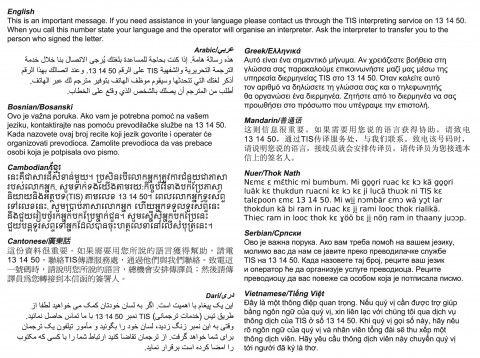Everything that Council produces impacts our brand and message and therefore the way people perceive us. Maintaining the integrity of our logo is very important as an organisation. The logo can be used on all documents that staff produce to identify them as Greater Dandenong produced.
There are a range of templated corporate assets such as contact panels and the important message graphic. You can find other corporate design items such as the email signature, office signage and fax and letterhead templates and instructions below.
Remember that all major external communications materials must be checked by Media and Communications. This included reports, bulk mail outs, newspaper advertisements, flyers, etc. Email news@cgd.vic.gov.au with or visit the office.
Council also has a Canva account where you can find a range of additional templates. For access to this, please contact Media and Communications.