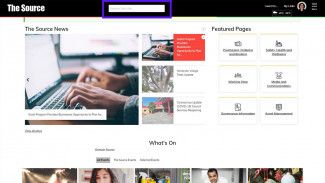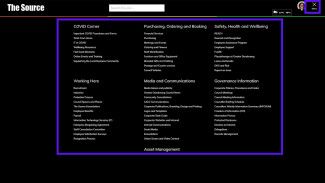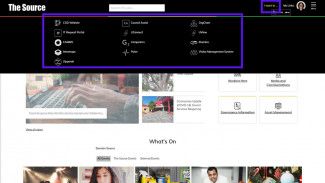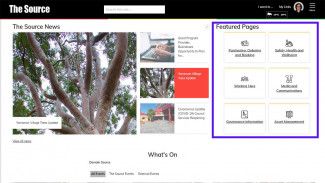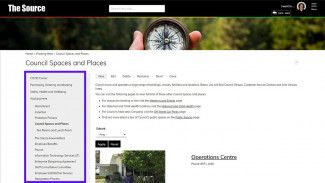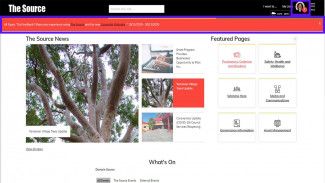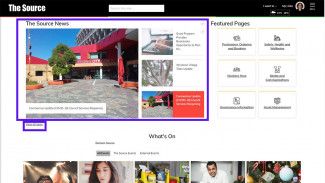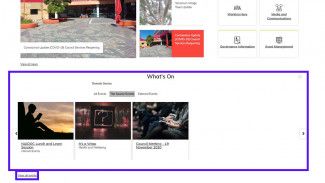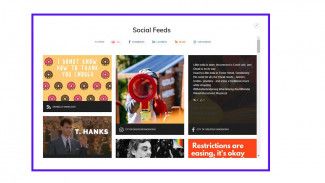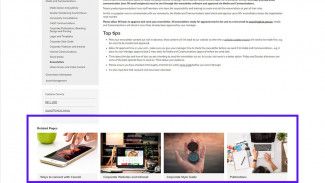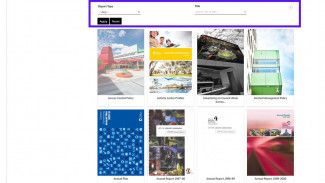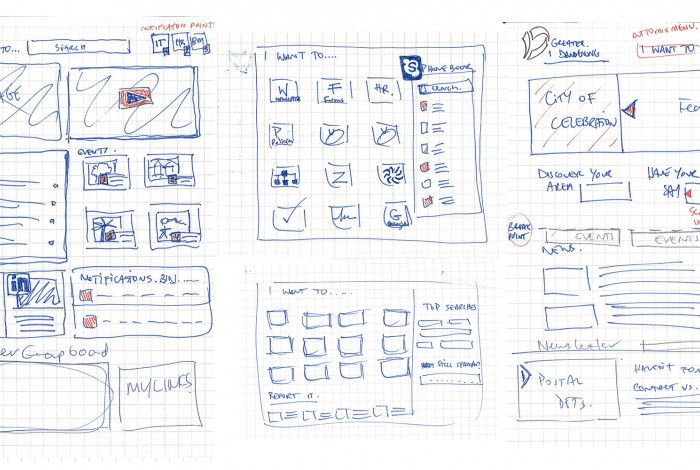New locations
All of our websites have been moved to a government domain which means our new website address all end in vic.gov.au
We have redirections on but it’s best to save our new addresses to your bookmarks so you can always find us easily.
The Source - https://thesource.greaterdandenong.vic.gov.au/
Corporate website - https://www.greaterdandenong.vic.gov.au/
Drum theatre website – https://drum.greaterdandenong.vic.gov.au/
Youth Services website - https://youth.greaterdandenong.vic.gov.au/
Features and functions
There are a range of features and functions within the websites that display, sort and connect information together to make it easier for users to use the websites. Below is a slideshow of images that show an example of each feature or function (look for the purple rectangle). Below the slideshow are the descriptions and instructions that outline each feature or function.