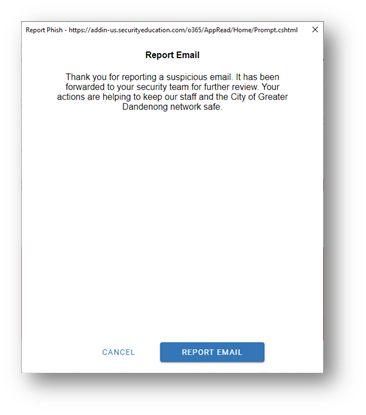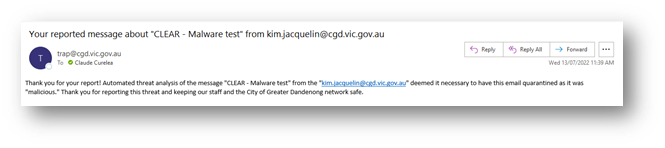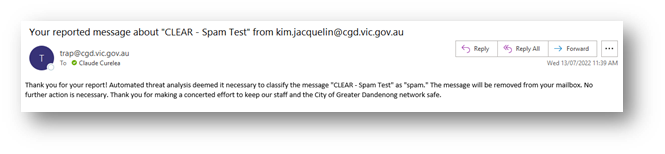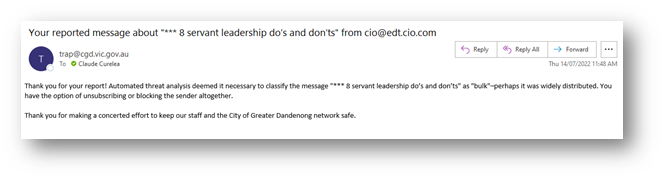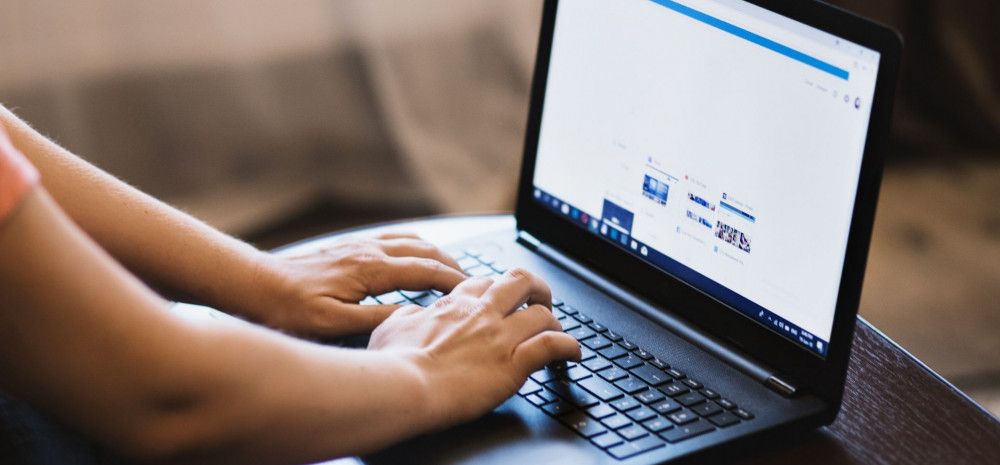
IT is installing Proofpoint’s PhishAlarm service in the background this week. Once your PC has been upgraded you will see a new icon (Report Email) located in the far-right of the Home Tab in Outlook.
Staff will still be able to make telephone enquiries to the IT Service Desk regarding suspicious emails. However, using the 'Report Email' button is a more efficient way to determine if an email contains malware (malicious software).
To use PhishAlarm simply open the email and click on the 'Report Email' button. Once the email has been reviewed by IT you will receive an email notification to inform you of their findings (see below).
Report Email button
Press Report Email button to send email for review
Sample reply from IT where internal review has found the email to be malicious
Sample reply from IT where internal review has found the email to be spam.
Sample reply from IT where internal review has found the email to be safe but distributed in bulk by the sender.
To learn more about Report Email please see the knowledge base article.